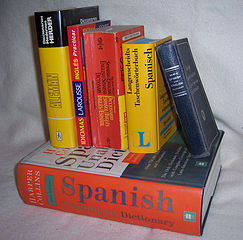Writing for the web poses some unique challenges compared to writing on paper.
It’s harder to read on a computer (even with retina screens) and people tire more easily.
Plus, there are more distractions. Unlike printed pages, web sites have ads that may move or blink. There are social media buttons, and of course, pinging email notifications.
All of this makes it a lot harder to keep someone’s attention on your article or post.
Here are some ways to overcome all of that.
Write in small chunks
A big block of text is OK on paper, but not on a screen. The resolution on a printed page is much clearer than onscreen – and reading large blobs of text online can quickly become tiring.
Break up your paragraphs into small bits, three or four lines at most. Then, add a paragraph break. I know, Strunk and White wouldn’t approve (but they never saw the web).
Use sub-headings
Add sub-headings to break up the text even more. Many people skim, so a heading helps them stop and find exactly the information they’re looking for. If you catch their attention, they may go back and read more carefully.
Write with bullet points
Short bullet points also make skimmers stop and read more carefully. If it’s a sales page, you want action words right at the front of those bullets. If it’s tech specs or design specs, they’re much easier to digest than if you wrote them out in long sentences.
Use colors
Colors are free on the web. Contrasting colors for headlines, or links, or buy buttons grab more attention. Don’t go crazy though – you don’t want it to look like you’ve dumped a paint store on your page. Don’t use too much of one color either (then it’s too bland).
Above all, keep editing and testing (unlike paper, it’s easy to change your mind!)
Make the type larger
Even with ever-sharper screens, reading text on the web can still be tiring. And, for older people (or those with poor eyesight) it’s difficult to read even a small section of text. Increase the type size on your posts (or allow a zoom in/out feature). Unlike text on paper. the font size on the web is adjustable!